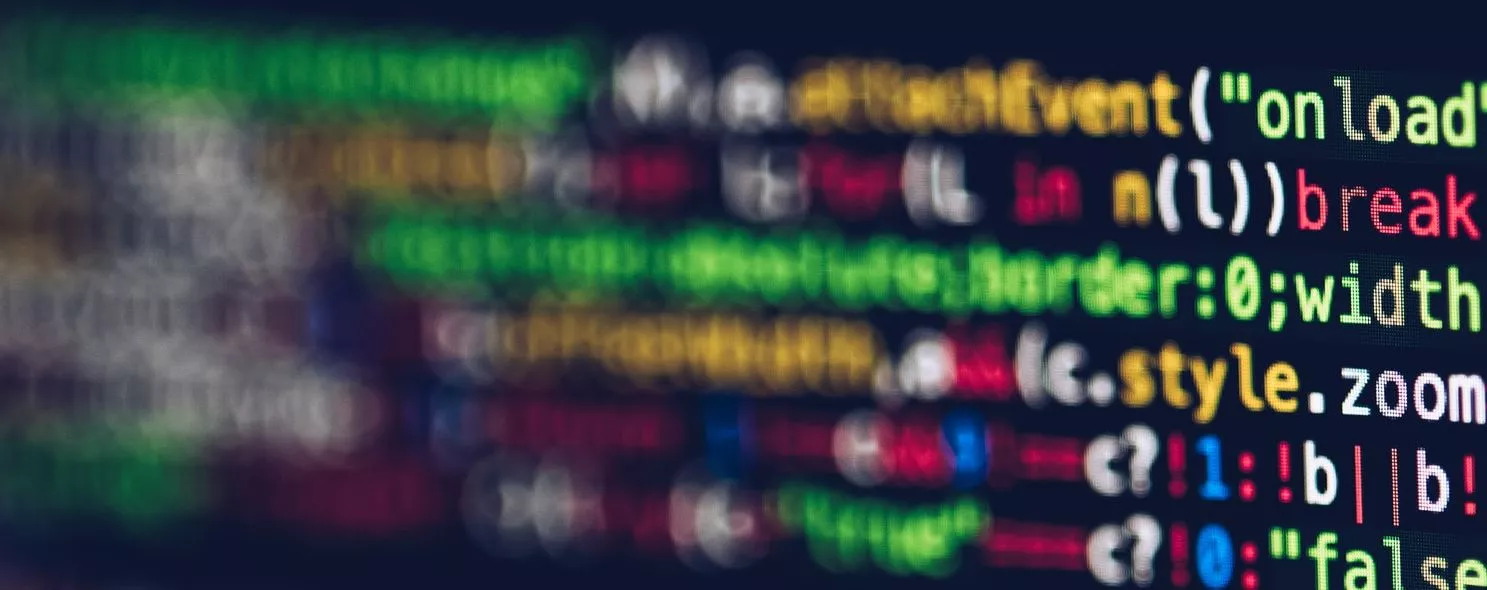mv command is the abbreviation of move, which can be used to move files or rename files (move (rename) files), and is a common command under Linux system, often used to backup files or directories.
1. Command format.
mv [option ] source file or directory destination file or directory
2. Command function.
Depending on the type of the second argument in the mv command (whether it is a target file or a target directory), the mv command renames the file or moves it to a new directory. When the second argument type is file, the mv command completes file renaming, when there can be only one source file (or source directory name), and it renames the given source file or directory to the given target file name. When the second argument is the name of an existing directory, the source file or directory argument can have more than one, and the mv command moves all the source files specified by each argument to the target directory. When moving files across file systems, mv will first copy and then delete the original file, and the link to the file will be lost.
3. Command parameters.
-b : If you need to overwrite a file, backup it before overwriting.
-f :force to force, if the target file already exists, it will not ask and overwrite directly.
-i :If the target file (destination) already exists, it will ask whether to overwrite or not!
-u : update if the destination file already exists and the source is relatively new
-t:-target-directory=DIRECTORY move all SOURCE arguments into DIRECTORY, that is, specify the target directory of mv, this option is suitable for moving multiple source files to one directory, the target directory is in front, the source files are behind.
4. Examples of commands.
Example 1: File renaming
Command:
mv test.log test1.txt
output:
[root@localhost test]# 11
Total 20
drwxr-xr-x 6 root root 4096 10-27 01:58 scf
drwxrwxrwx 2 root root 4096 10-25 17:46 test3
drwxr-xr-x 2 root root 4096 10-25 17:56 test4
drwxr-xr-x 3 root root 4096 10-25 17:56 test5
-rw-r--r-- 1 root root 16 10-28 06:04 test.log
[root@localhost test]# mv test.log test1.txt
[root@localhost test]# 11
Total 20
drwxr-xr-x 6 root root 4096 10-27 01:58 scf
-rw-r--r-- 1 root root 16 10-28 06:04 test1.txt
drwxrwxrwx 2 root root 4096 10-25 17:46 test3
drwxr-xr-x 2 root root 4096 10-25 17:56 test4
drwxr-xr-x 3 root root 4096 10-25 17:56 test5
Description:
Rename the file test.log to test1.txt
Example 2: Moving files
Commands:
mv test1.txt test3
output:
[root@localhost test]# 11
Total 20
drwxr-xr-x 6 root root 4096 10-27 01:58 scf
-rw-r--r-- 1 root root 29 10-28 06:05 test1.txt
drwxrwxrwx 2 root root 4096 10-25 17:46 test3
drwxr-xr-x 2 root root root 4096 10-25 17:56 test4
drwxr-xr-x 3 root root 4096 10-25 17:56 test5
[root@localhost test]# mv test1.txt test3
[root@localhost test]# 11
Total 16
drwxr-xr-x 6 root root 4096 10-27 01:58 scf
drwxrwxrwx 2 root root 4096 10-28 06:09 test3
drwxr-xr-x 2 root root 4096 10-25 17:56 test4
drwxr-xr-x 3 root root 4096 10-25 17:56 test5
[root@localhost test]# cd test3
[root@localhost test3]# 11
Total 4
-rw-r--r-- 1 root root 29 10-28 06:05 test1.txt
[root@localhost test3]#
Description.
Move the test1.txt file to the directory test3
Example 3: Move the files log1.txt,log2.txt,log3.txt to the directory test3.
Command:
mv log1.txt log2.txt log3.txt test3
mv -t /opt/soft/test/test4/ log1.txt log2.txt log3.txt
output:
[root@localhost test]# 11
Total 28
-rw-r--r-- 1 root root 8 10-28 06:15 log1.txt
-rw-r--r-- 1 root root 12 10-28 06:15 log2.txt
-rw-r--r-- 1 root root 13 10-28 06:16 log3.txt
drwxrwxrwx 2 root root 4096 10-28 06:09 test3
[root@localhost test]# mv log1.txt log2.txt log3.txt test3
[root@localhost test]# 11
Total 16
drwxrwxrwx 2 root root 4096 10-28 06:18 test3
[root@localhost test]# cd test3/
[root@localhost test3]# 11
Total 16
-rw-r--r-- 1 root root 8 10-28 06:15 log1.txt
-rw-r--r-- 1 root root 12 10-28 06:15 log2.txt
-rw-r--r-- 1 root root 13 10-28 06:16 log3.txt
-rw-r--r-- 1 root root 29 10-28 06:05 test1.txt
[root@localhost test3]#
[root@localhost test3]# 11
Total 20
-rw-r--r-- 1 root root 8 10-28 06:15 log1.txt
-rw-r--r-- 1 root root 12 10-28 06:15 log2.txt
-rw-r--r-- 1 root root 13 10-28 06:16 log3.txt
drwxr-xr-x 2 root root 4096 10-28 06:21 logs
-rw-r--r-- 1 root root 29 10-28 06:05 test1.txt
[root@localhost test3]# mv -t /opt/soft/test/test4/ log1.txt log2.txt log3.txt
[root@localhost test3]# cd .
[root@localhost test]# cd test4/
[root@localhost test4]# 11
Total 12
-rw-r--r-- 1 root root 8 10-28 06:15 log1.txt
-rw-r--r-- 1 root root 12 10-28 06:15 log2.txt
-rw-r--r-- 1 root root 13 10-28 06:16 log3.txt
[root@localhost test4]#
Description:
The command mv log1.txt log2.txt log3.txt test3 moves log1.txt, log2.txt, and log3.txt to the test3 directory, and the command mv -t /opt/soft/test/test4/ log1.txt log2.txt log3.txt moves the three files to the test3 directory. command to move three more files to the test4 directory.
Example 4: Rename the file file1 to file2, and ask whether to overwrite it if file2 already exists
Command: mv -i log1.txt log2.txt
Output.
[root@localhost test4]# 11
Total 12
-rw-r--r-- 1 root root 8 10-28 06:15 log1.txt
-rw-r--r-- 1 root root 12 10-28 06:15 log2.txt
-rw-r--r-- 1 root root 13 10-28 06:16 log3.txt
[root@localhost test4]# cat log1.txt
odfdfs
[root@localhost test4]# cat log2.txt
ererwerwer
[root@localhost test4]# mv -i log1.txt log2.txt
mv: does it overwrite "log2.txt"? y
[root@localhost test4]# cat log2.txt
odfdfs
[root@localhost test4]#
Example 5: rename the file file1 to file2, even if file2 exists, it is directly overwritten.
Command:
mv -f log3.txt log2.txt
output:
[root@localhost test4]# 11
Total 8
-rw-r--r-- 1 root root 8 10-28 06:15 log2.txt
-rw-r--r-- 1 root root 13 10-28 06:16 log3.txt
[root@localhost test4]# cat log2.txt
odfdfs
[root@localhost test4]# cat log3
cat: log3: there is no such file or directory
[root@localhost test4]# 11
Total 8
-rw-r--r-- 1 root root 8 10-28 06:15 log2.txt
-rw-r--r-- 1 root root 13 10-28 06:16 log3.txt
[root@localhost test4]# cat log2.txt
odfdfs
[root@localhost test4]# cat log3.txt
dfosdfsdfdss
[root@localhost test4]# mv -f log3.txt log2.txt
[root@localhost test4]# cat log2.txt
dfosdfsdfdss
[root@localhost test4]# 11
Total 4
-rw-r--r-- 1 root root 13 10-28 06:16 log2.txt
[root@localhost test4]#
Description.
The content of log3.txt directly overwrites the content of log2.txt. -f This is a dangerous option, so be sure to keep your head clear when using it, and it is generally best not to add it.
Example 6: Moving directories
Commands:
mv dir1 dir2
Output:
[root@localhost test4]# 11
-rw-r--r-- 1 root root 13 10-28 06:16 log2.txt
[root@localhost test4]# 11
-rw-r--r-- 1 root root 13 10-28 06:16 log2.txt
[root@localhost test4]# cd .
[root@localhost test]# 11
drwxr-xr-x 6 root root 4096 10-27 01:58 scf
drwxrwxrwx 3 root root 4096 10-28 06:24 test3
drwxr-xr-x 2 root root 4096 10-28 06:48 test4
drwxr-xr-x 3 root root 4096 10-25 17:56 test5
[root@localhost test]# cd test3
[root@localhost test3]# 11
drwxr-xr-x 2 root root 4096 10-28 06:21 logs
-rw-r--r-- 1 root root 29 10-28 06:05 test1.txt
[root@localhost test3]# cd .
[root@localhost test]# mv test4 test3
[root@localhost test]# 11
drwxr-xr-x 6 root root 4096 10-27 01:58 scf
drwxrwxrwx 4 root root 4096 10-28 06:54 test3
drwxr-xr-x 3 root root 4096 10-25 17:56 test5
[root@localhost test]# cd test3/
[root@localhost test3]# 11
drwxr-xr-x 2 root root 4096 10-28 06:21 logs
-rw-r--r-- 1 root root 29 10-28 06:05 test1.txt
drwxr-xr-x 2 root root 4096 10-28 06:48 test4
[root@localhost test3]#
Description:
If the directory dir2 does not exist, rename the directory dir1 to dir2; otherwise, move dir1 to dir2.
Example 7: Move all files in the current folder to a higher directory
Command:
mv * ... /
** Output:**
[root@localhost test4]# 11
-rw-r--r-- 1 root root 25 10-28 07:02 log1.txt
-rw-r--r-- 1 root root 13 10-28 06:16 log2.txt
[root@localhost test4]# mv * . /
[root@localhost test4]# 11
[root@localhost test4]# cd ...
[root@localhost test3]# 11
-rw-r--r-- 1 root root 25 10-28 07:02 log1.txt
-rw-r--r-- 1 root root 13 10-28 06:16 log2.txt
drwxr-xr-x 2 root root 4096 10-28 06:21 logs
-rw-r--r-- 1 root root 29 10-28 06:05 test1.txt
drwxr-xr-x 2 root root 4096 10-28 07:02 test4
Example 8: Move a file from one subdirectory of the current directory to another subdirectory
Command:
mv test3/*.txt test5
Output:
[root@localhost test]# 11
drwxr-xr-x 6 root root 4096 10-27 01:58 scf
drwxrwxrwx 4 root root 4096 10-28 07:02 test3
drwxr-xr-x 3 root root 4096 10-25 17:56 test5
[root@localhost test]# cd test3
[root@localhost test3]# 11
-rw-r--r-- 1 root root 25 10-28 07:02 log1.txt
-rw-r--r-- 1 root root 13 10-28 06:16 log2.txt
drwxr-xr-x 2 root root 4096 10-28 06:21 logs
-rw-r--r-- 1 root root 29 10-28 06:05 test1.txt
drwxr-xr-x 2 root root 4096 10-28 07:02 test4
[root@localhost test3]# cd .
[root@localhost test]# mv test3/*.txt test5
[root@localhost test]# cd test5
[root@localhost test5]# 11
-rw-r--r-- 1 root root 25 10-28 07:02 log1.txt
-rw-r--r-- 1 root root 13 10-28 06:16 log2.txt
-rw-r--r-- 1 root root 29 10-28 06:05 test1.txt
drwxr-xr-x 2 root root 4096 10-25 17:56 test5-1
[root@localhost test5]# cd .
[root@localhost test]# cd test3/
[root@localhost test3]# 11
drwxr-xr-x 2 root root 4096 10-28 06:21 logs
drwxr-xr-x 2 root root 4096 10-28 07:02 test4
[root@localhost test3]#
Example 9: Make a simple backup before the file is overwritten, preceded by the parameter -b
Command:
mv log1.txt -b log2.txt
output:
[root@localhost test5]# 11
-rw-r--r-- 1 root root 25 10-28 07:02 log1.txt
-rw-r--r-- 1 root root 13 10-28 06:16 log2.txt
-rw-r--r-- 1 root root 29 10-28 06:05 test1.txt
drwxr-xr-x 2 root root 4096 10-25 17:56 test5-1
[root@localhost test5]# mv log1.txt -b log2.txt
mv: does it overwrite "log2.txt"? y
[root@localhost test5]# 11
-rw-r--r-- 1 root root 25 10-28 07:02 log2.txt
-rw-r--r-- 1 root root 13 10-28 06:16 log2.txt~
-rw-r--r-- 1 root root 29 10-28 06:05 test1.txt
drwxr-xr-x 2 root root 4096 10-25 17:56 test5-1
[root@localhost test5]#
Description:
-b does not accept arguments, mv will go and read the environment variable VERSION_CONTROL for the backup policy.
--backup This option specifies the action to take if the target file exists. There are four backup policies.
-
CONTROL=none or off : no backup
-
CONTROL=numbered or t: numbered backup
-
CONTROL=existing or nil: If a numbered backup exists, continue with the numbered backup m+1…. .n.
If a numbered file log2.txt.~1~ existed before the mv operation, then executing it again will produce log2.txt~2~, and so on. If there is no numbered file before, use the simple backup described below.
- CONTROL=simple or never: Use simple backup: A simple backup was made before it was overwritten. There can be only one copy of the simple backup, and when it is overwritten again, the simple backup will also be overwritten.
Reference: